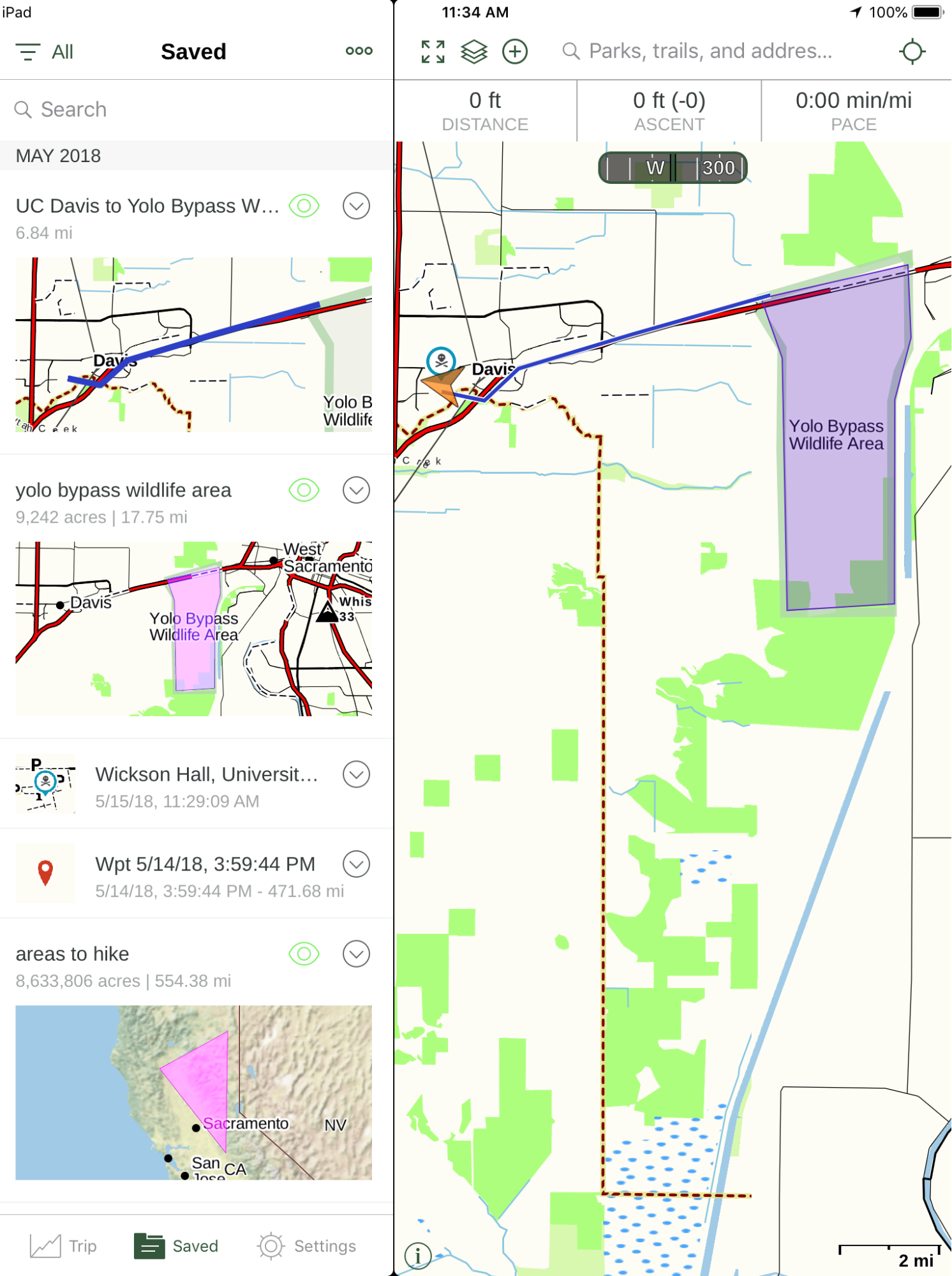Gaia GPS: Hiking, Hunting Maps¶
Sierra Mabanta, Emily Hurry, Arielle Rose & Alex Mandel
Geospatial and Farming Systems Research Consortium University of California, Davis
This guide helps you to Create:
- Waypoints
- Polygons
- Routes
What you’ll need:
- An iOS device
- Gaia App for iOS
Also available for Android. However, instructions are for iOS only. If desired, link for Android is here.
Create and Add Waypoints¶
Please note: Some features of this application may be unavailable. Instructions below are intended and written for the free-version of this application. Gaia GPS for free is limited to the default map source (Gaia Topo), and cannot download maps for offline use.
Visit the website, learn more, and start a free account at: https://www.gaiagps.com
- Open the app and locate the plus sign symbol at the top of the page and tap it. A drop-down menu will appear, select “Add Waypoint”.
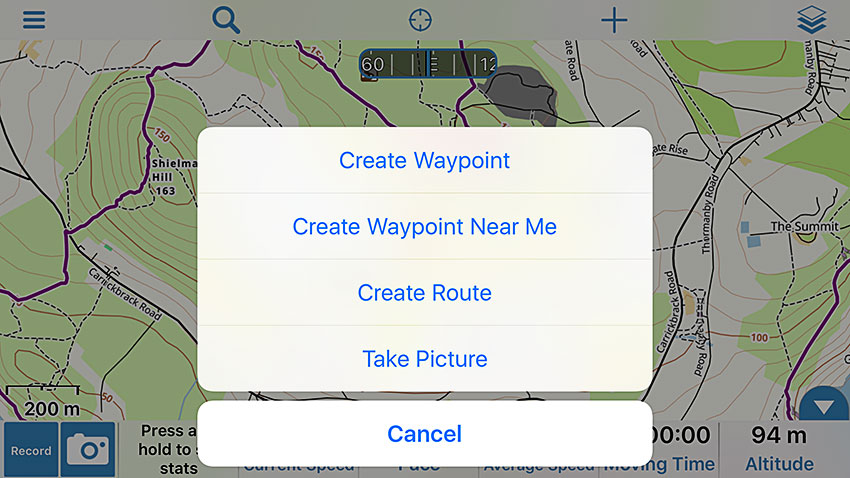
- You will also notice a pin on the map of your current location. Zoom out of the screen and drag the pin wherever you would like on map. A box will appear with a latitude and longitude on the screen. If you know the latitude and longitude of the desired location, you may fill this in and the point will relocate to that specified destination.
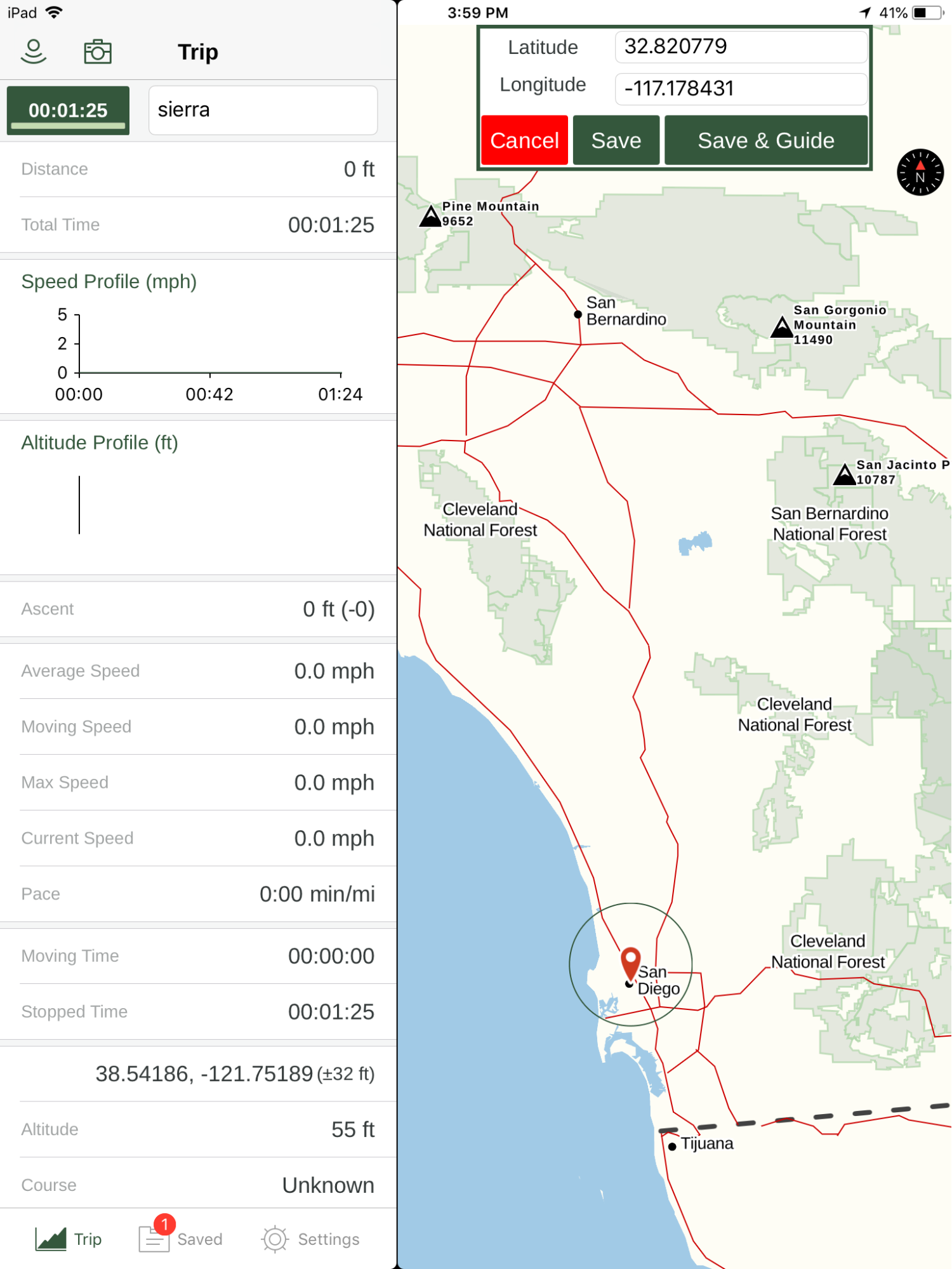
- Select “Save” and give the location a title and customize the appearance. You will notice a tab on the bottom called “Suggested titles”, this will label the location by its address.
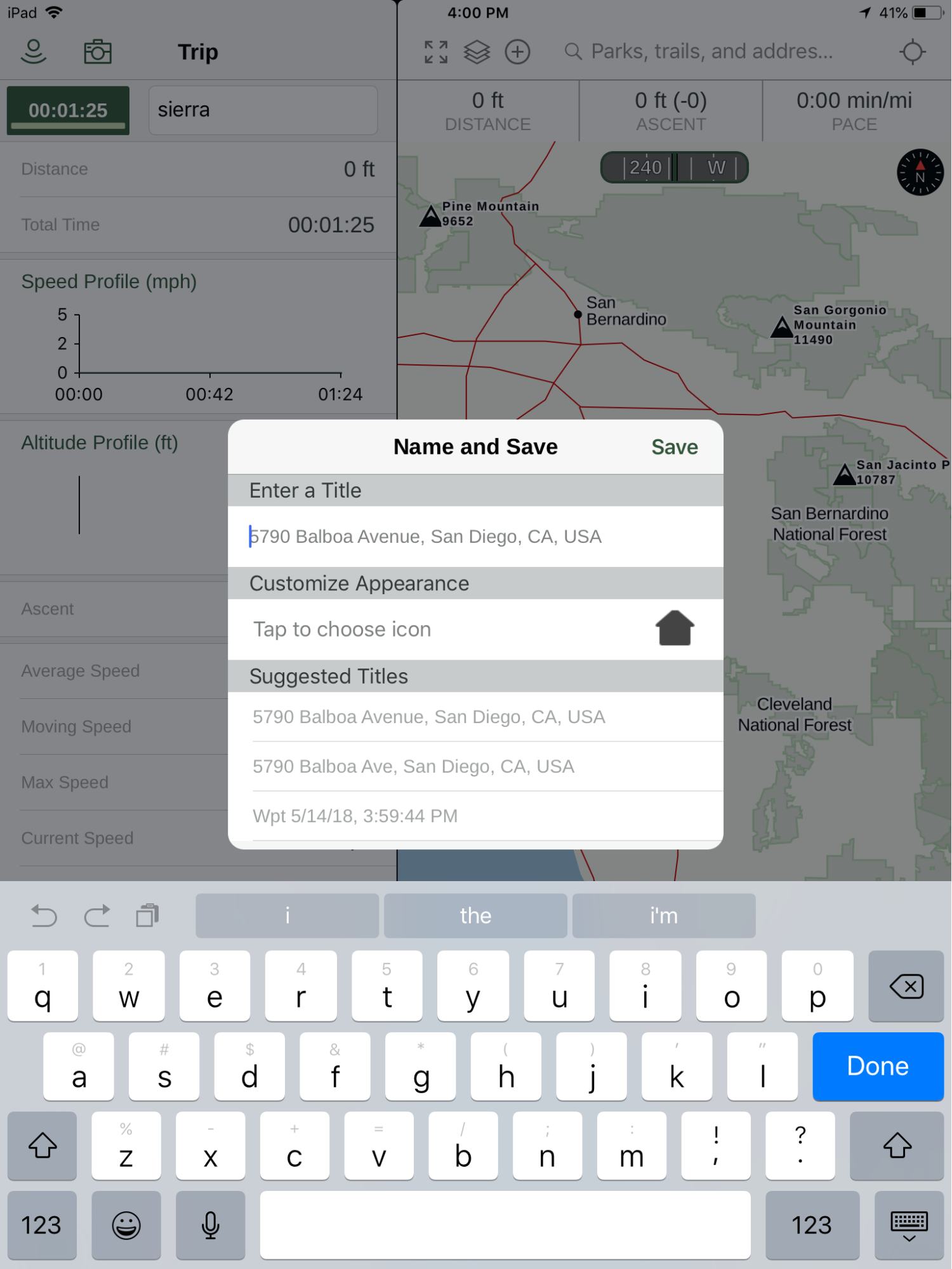
- You can customize the symbol appearance by selecting the icon.
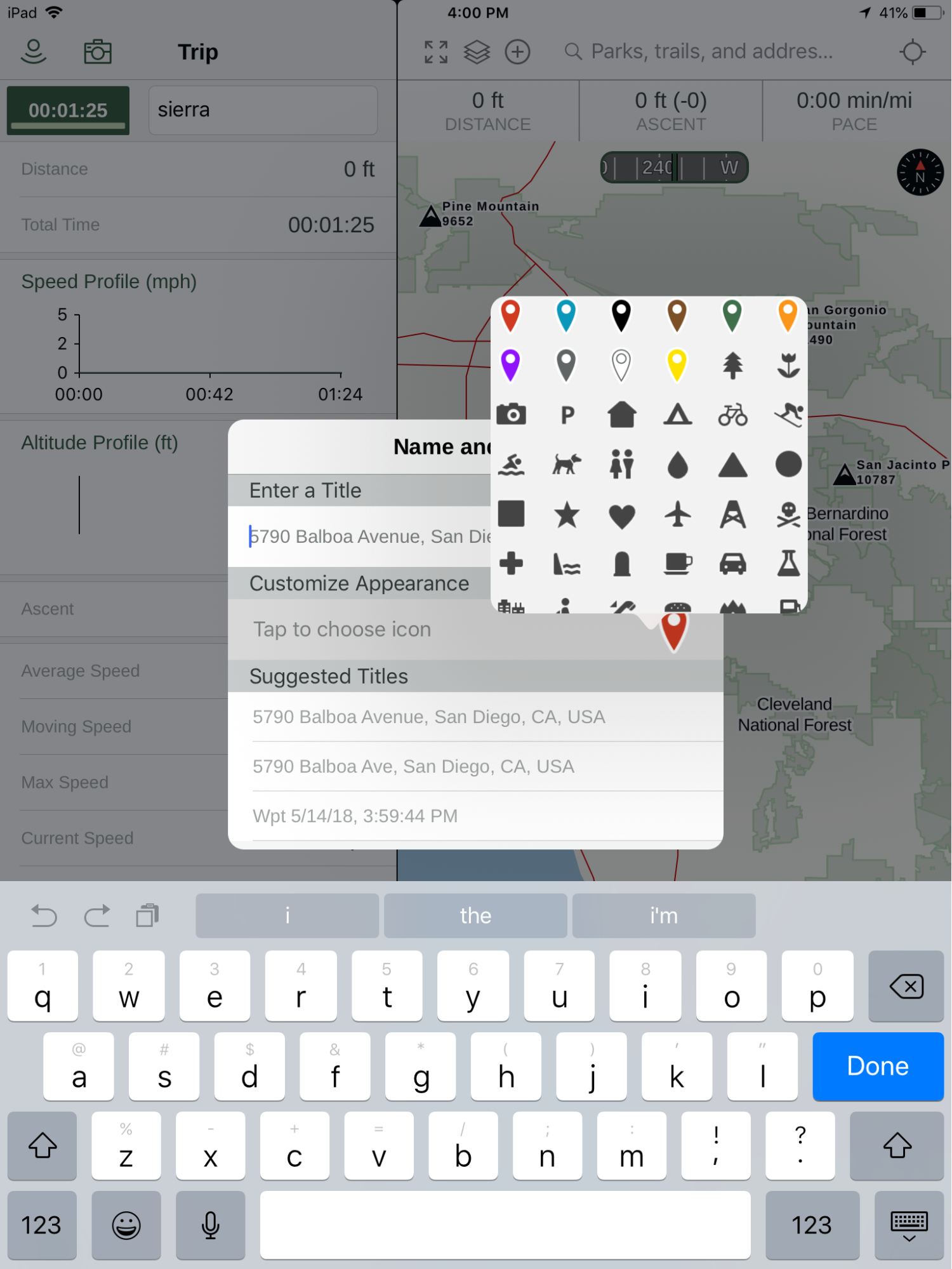
Create a Polygon¶
- Drag the map over the area you would like to create a polygon and click on the plus sign symbol on the top of the screen and select “Create area”.
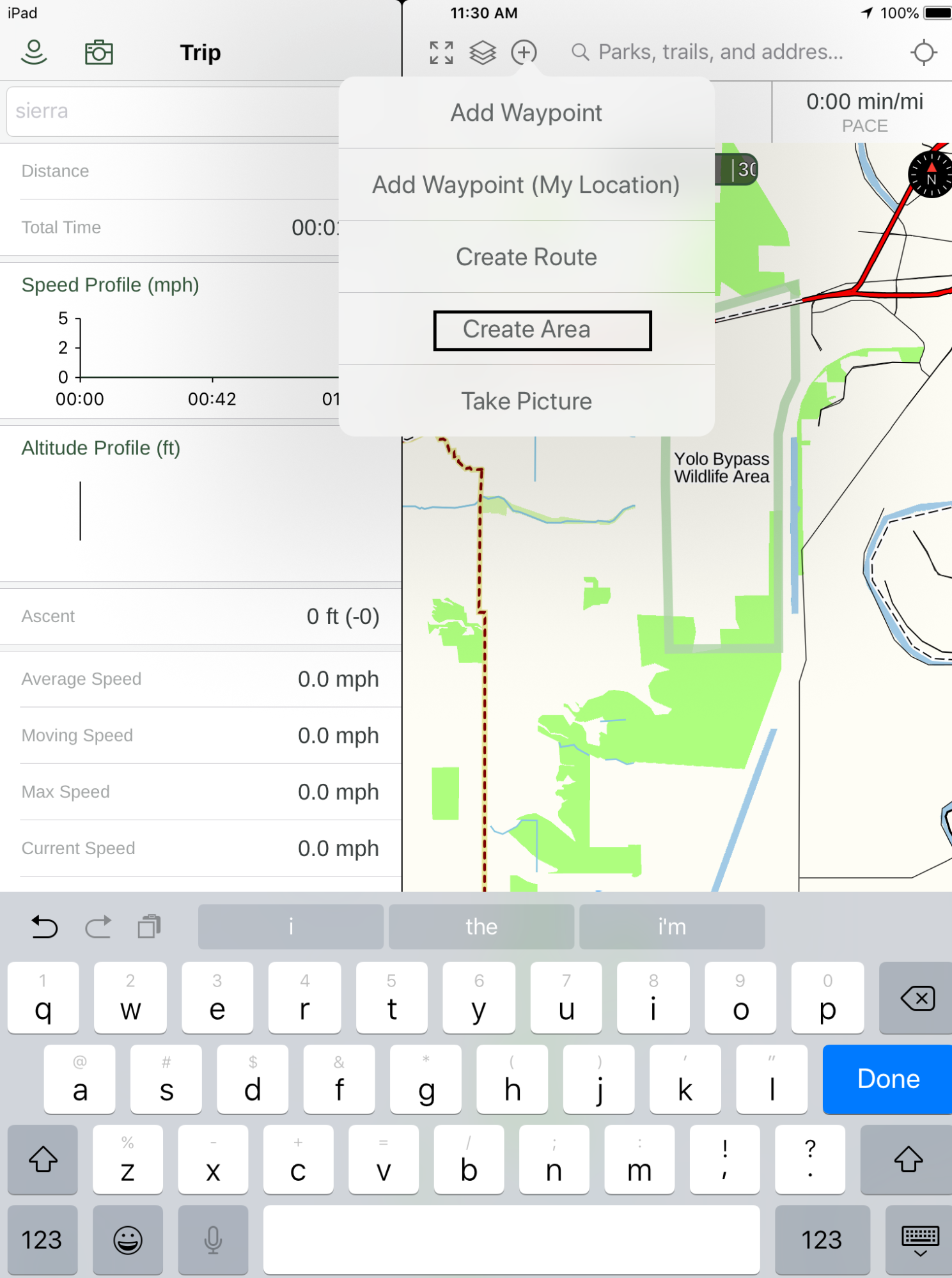
- A polygon will appear. Drag the nodes (blue circles) to adjust to the area you would like to cover.
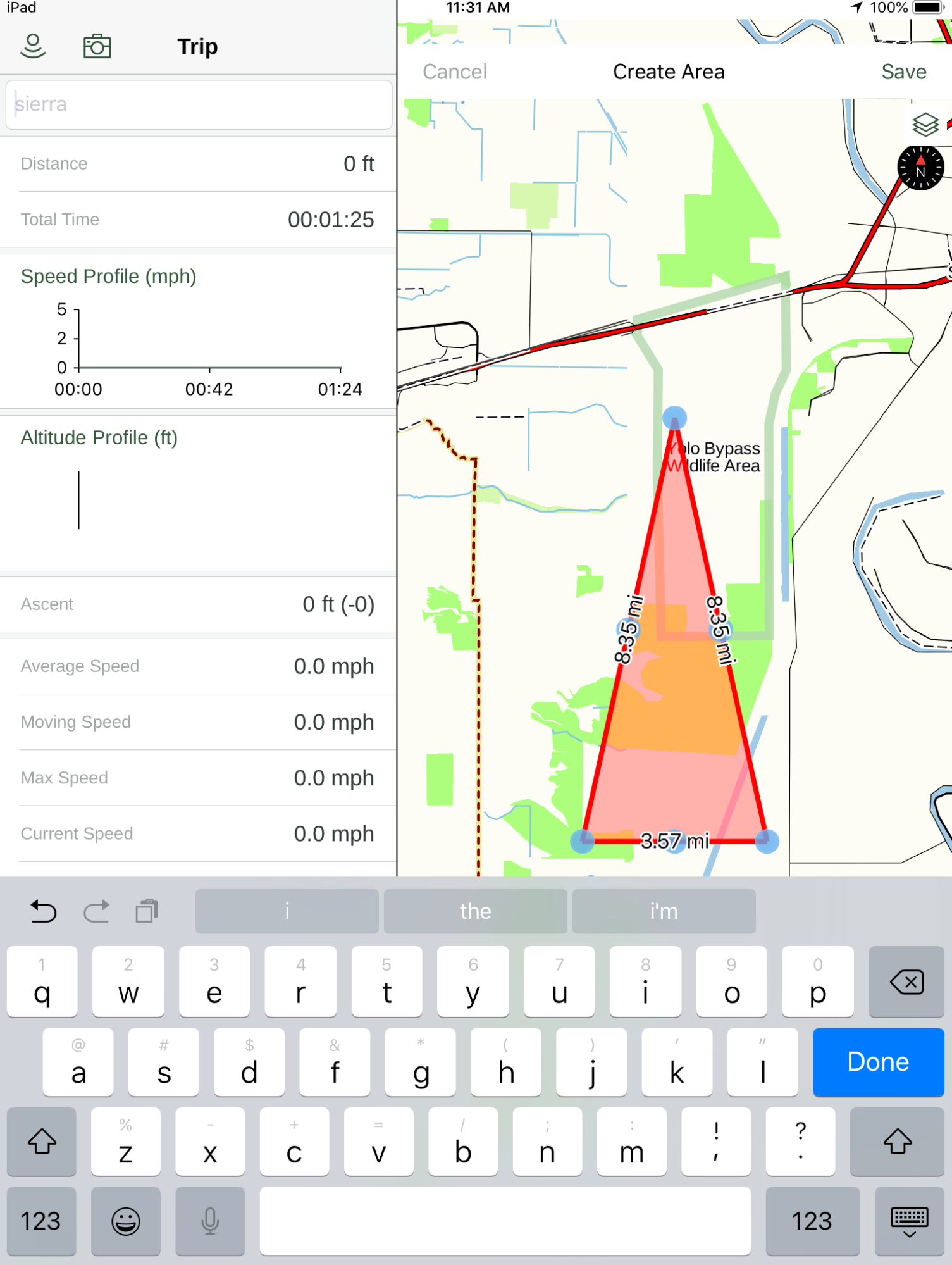
- Add new nodes to the polygon by tapping and holding the line that connects the two points to one another.
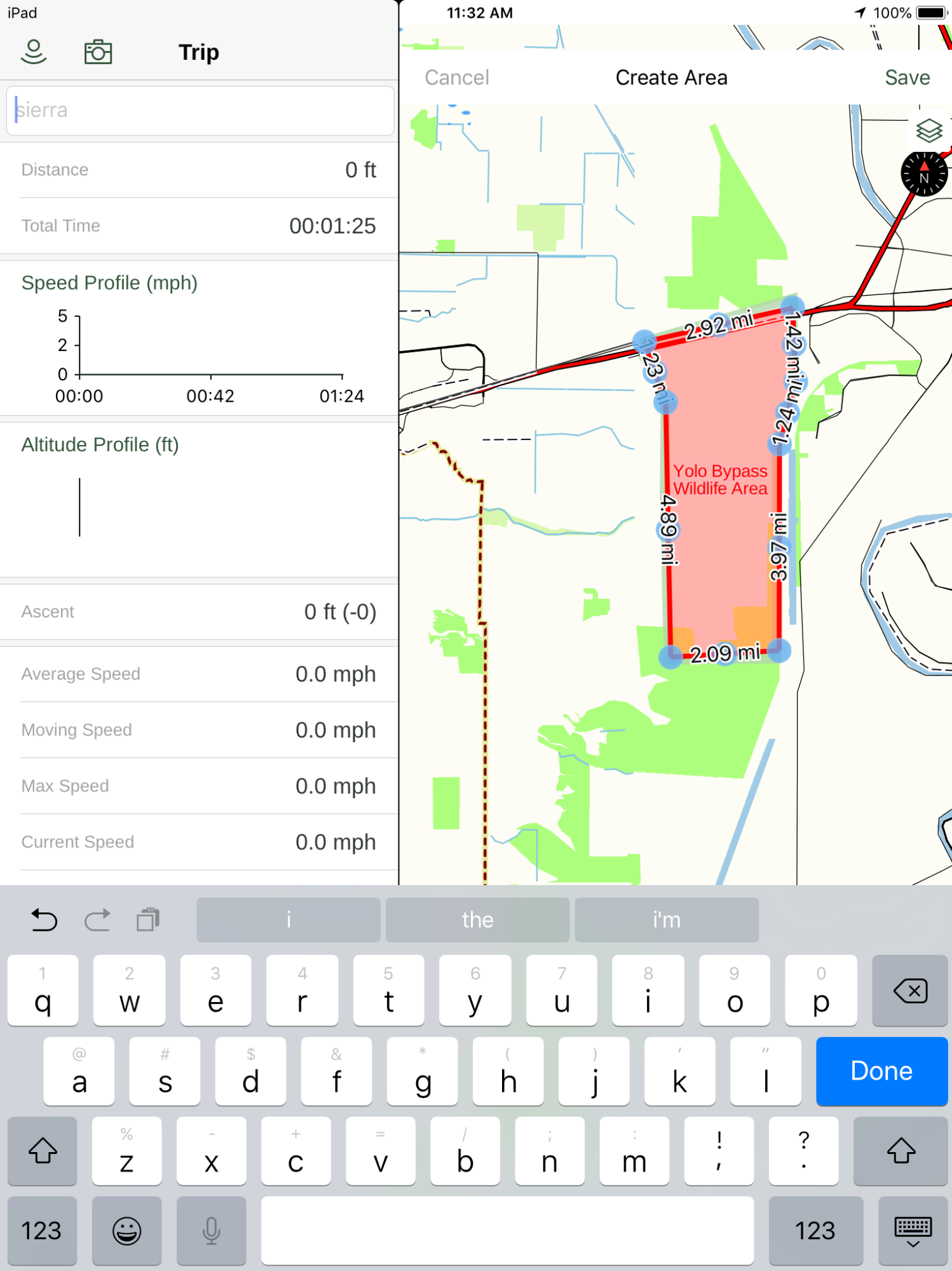
- Select “Save” on the top right of the screen when you are finished. Name the area and save again.
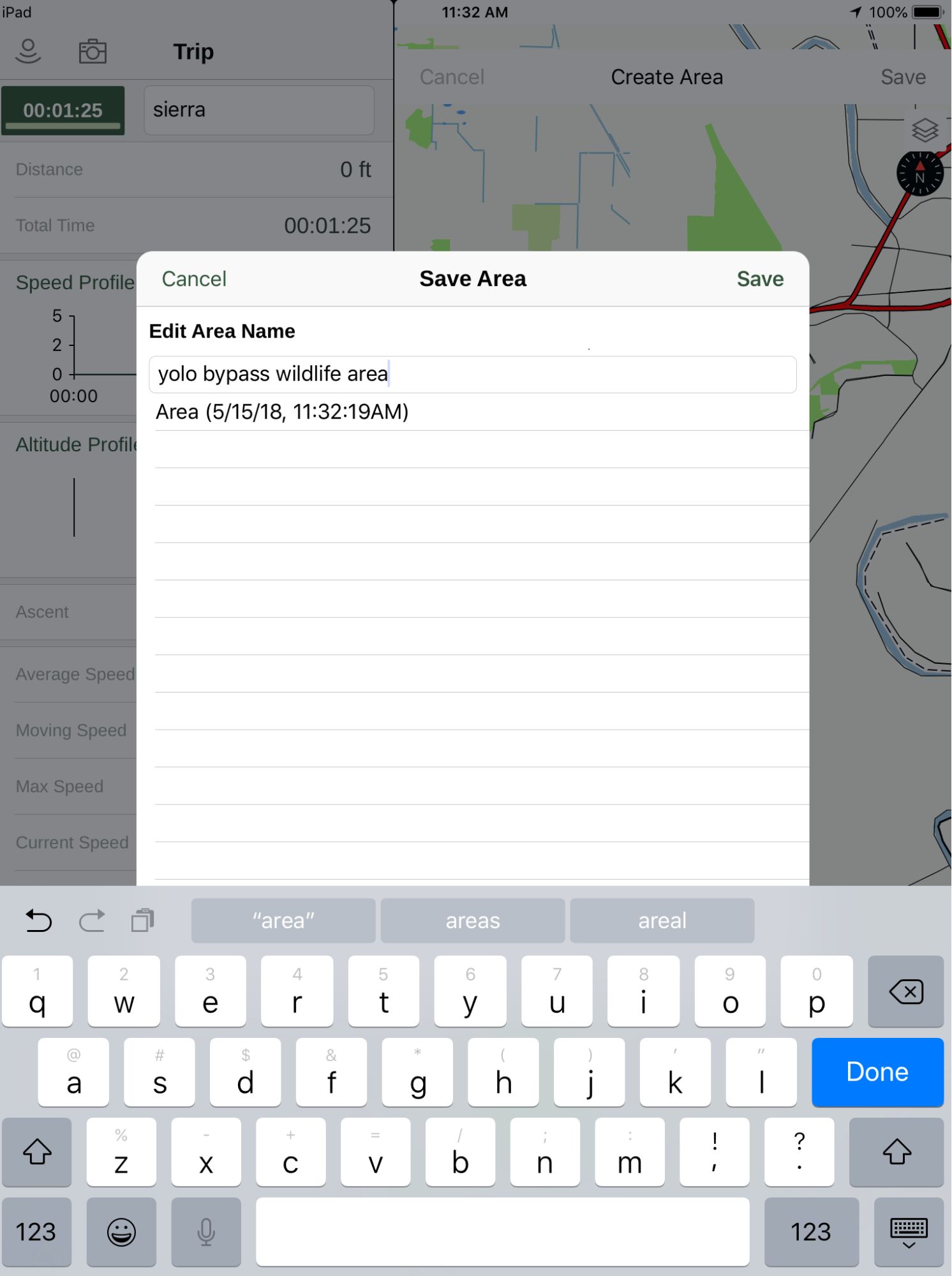
Create a Route¶
- Return to the main menu and select the plus sign symbol, select “Create Route” and notice the blue point that appears on the center of the screen.

- Move this point to the starting point of the route. Long-press on the screen to create another point. Continue this process until the route is completed with desired detail.
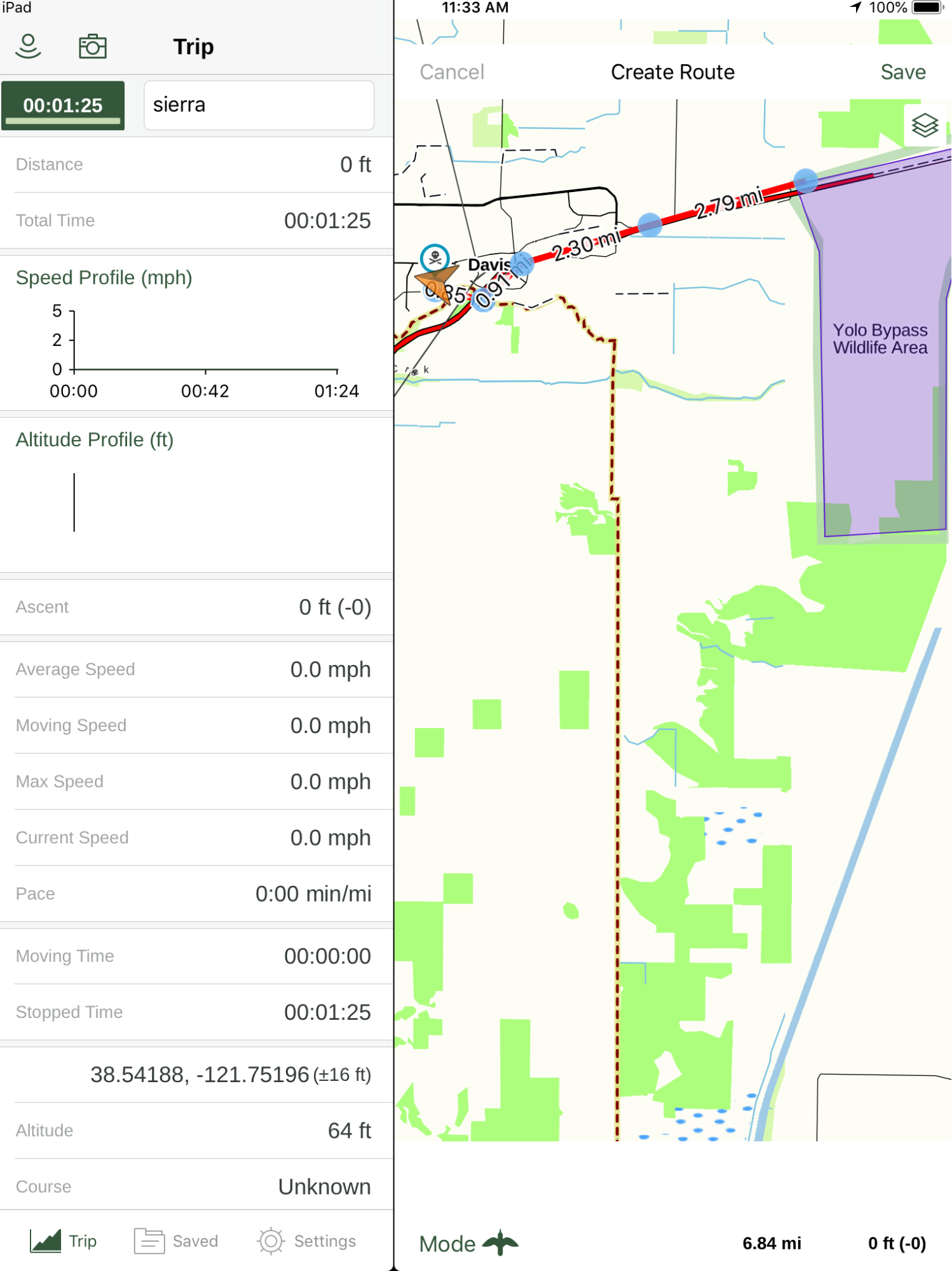
Save the route with a title.